This page has links to various test PDFs to help determine which features your computer supports. Feedback on which PDFs display correct will help the developer improve support for your computer. Thank you for your contribution.
Helpful tips when troubleshooting:
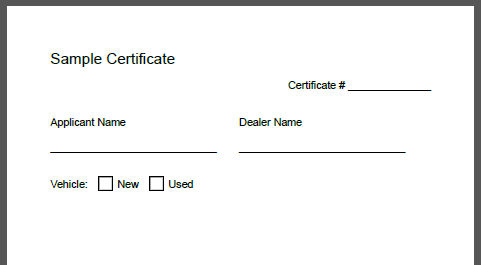
What you should see: A new popup window with a cert showing all the labels and boxes but with no info filled in for the customer, vehicle, etc.
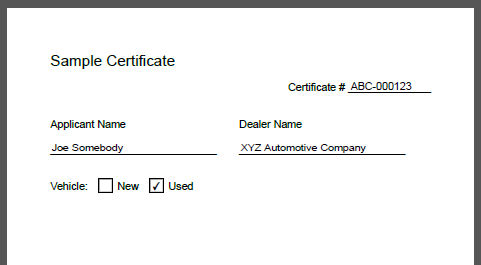
What you should see: A new popup window with a cert showing all the labels and boxes and with sample info filled in for the customer, vehicle, etc.
If you get a gray background instead of the cert, try refreshing the page by pressing both the Control and r keys on the keyboard.
The PDF might appear without the info and with a message at the top: Data from this site is blocked to avoid potential security risks. Click Options to receive this data if you trust this document. If this happens click the Options button, then click Add host to Privileged Locations. The info should then be filled in.
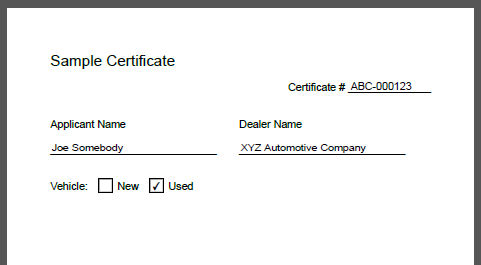
What you should see: A new popup window with a cert showing all the labels and boxes and with sample info filled in for the customer, vehicle, etc.
The PDF might appear without the info and with a message at the top: Data from this site is blocked to avoid potential security risks. Click Options to receive this data if you trust this document. If this happens click the Options button, then click Add host to Privileged Locations. The info should then be filled in.
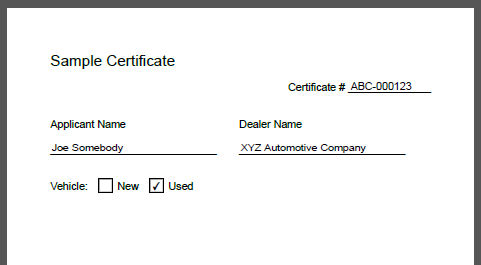
What you should see: A new popup window with a cert showing all the labels and boxes and with sample info filled in for the customer, vehicle, etc.
You should be able to save the PDF to your computer, including all the entered fields.